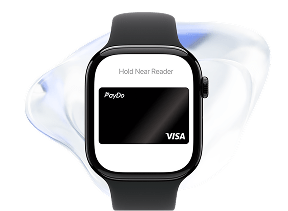Authy
Find a term in our glossary
Authy
How It Works:
- Similar to Google Authenticator, Authy generates a TOTP that you must enter when prompted by the service you are logging into.
- Authy offers the additional feature of allowing backups and multi-device synchronization.
Setting Up Authy:
- Download the App:
- Install Authy from the App Store or Google Play Store.
- Register & Verify Your Phone Number:
- Open Authy and follow the prompts to enter your phone number and email address.
- Verify your phone number through the SMS or call you receive.
- Add Accounts:
- Just like with Google Authenticator, go to the service you want to secure and enable 2FA with an authenticator app.
- In Authy, you can add a new account by tapping “Add Account” at the bottom of the screen.
- Link the Account to Authy:
- You can either scan the QR code provided by the service or enter the setup key manually.
- Backup & Multi-Device:
- Authy will prompt you to create a backups password. This allows you to recover your TOTP tokens if your phone is lost or stolen.
- You can also enable Authy on multiple devices, allowing you to generate codes from any of them.
- Complete Setup:
- Enter the Authy code on the website or service to confirm the setup.
- Use Authy:
- When logging into a service with 2FA enabled, open Authy to find the relevant account’s current TOTP to log in.
Both apps can be set up on a new device if needed. For Google Authenticator, you’ll have to transfer accounts manually or use backup codes, whereas Authy allows you to restore your account more easily with the backups password.
Always remember to keep your recovery codes and backup options secure, as losing access to your 2FA app can lock you out of your accounts. Additionally, some services may have specific steps for enabling 2FA, so always check their help or support sections for detailed instructions.